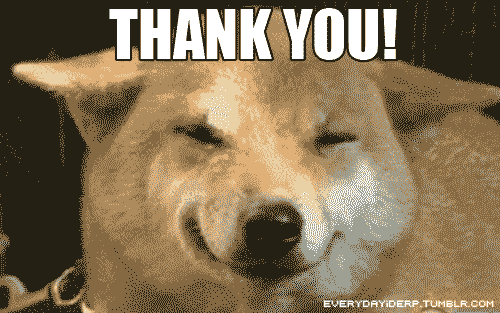TL;DR
AWS official base images for lambdas ship entire distros, use scratch or distroless base images for statically compiled languages like Go and use the aws-lambda-runtime-interface-emulator as the entrypoint.
Intro
In December 2020, AWS announced support for packaging and running lambdas in containers.
In this blog post I’ll try to dig a little bit deeper on how it works and how we can improve what’s described in the official article, so that we can run an example Go application as a Dockerised lambda both on AWS and locally in the most space efficient way.
Reading the official docs by AWS might be beneficial if you’re new to the topic.
You can find all the code which I’m referring to in this repo: github.com/indiependente/aws-lambda-container.
Don’t use AWS base image
Why? You may ask. Because it’s huge!
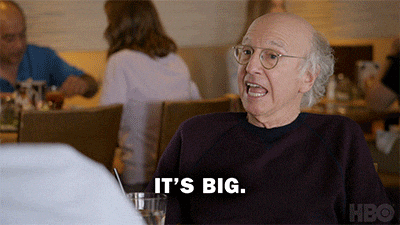
The official image public.ecr.aws./lambda/go provided by AWS ships a whole Linux distro and weights about 670MB, which is definitely too much.
Distroless images
Using the images provided by the Google Container Tools here https://github.com/GoogleContainerTools/distroless makes a substantial difference.
In particular, the example Dockerfile uses the gcr.io/distroless/static image which is ideal for statically compiled languages like Go.
The resulting image weights about 10MB.
Local execution
So the whole reason for this being interesting is that it allows developers to improve their feedback loop when working with lambdas, without having to use external tools like SAM.
But, in order to use a custom image, you need to either bake the aws-lambda-runtime-interface-emulator into the image or install it on the host machine and point the Docker entrypoint to that executable.
The approach that resulted more convenient for me was to bake it into the local test image, following these steps:
- build the app and copy it into a distroless image (multi-stage docker build)
- this is the lambda image that can be pushed to ECR
- build a test image that uses the lambda image as a base layer and uses the
aws-lambda-rieas entrypoint.
Let’s follow this process step by step.
How can I test this lambda locally?
Dependencies
dockermakegit clone https://github.com/indiependente/aws-lambda-container.git
Package the application
make lambdaOR
docker build -f Dockerfile -t fastfib:latest .This will build the docker image and tag it as
fastfib:latestPackage the test image that will be executed locally
make testlambdaOR
docker build -f Dockerfile.test -t testfastfib:latest .This will build the docker image and tag it as
testfastfib:latestRun the lambda locally
docker run -p 9000:8080 testfastfib:latestHere I’m mapping port
8080of the container to9000on the host machine but that’s not strictly necessary.Send a request to the lambda
The code itself implements a fast fibonacci sequence algorithm based on https://www.nayuki.io/page/fast-fibonacci-algorithms.
So the lambda will reply with the n-th element of the Fibonacci sequence in JSON content encoding.
But, where is the lambda listening on?
As the AWS docs show, the lambda is listening on port
9000(that I’ve explicitly set) at the following address:http://localhost:9000/2015-03-31/functions/function/invocations/2015-03-31/functions/function/invocations
That makes total sense.

Anyway, let’s
curlthat endpoint.Request:
curl -XPOST "http://localhost:9000/2015-03-31/functions/function/invocations" -d '{"n":7}'Response:
{"result":13}
Yes! We’ve got our JSON response back!
API Gateway Proxy Request/Response
Lambdas can be sitting behind an API gateway or a load balancer, so let’s try to simulate that interaction.
In this example I’ve added an API gateway handler to the lambda code that can be used by passing the --apigw flag when running the binary.
There is a specific CMD in the Dockerfile.test file, that can be enabled to test this type of event.
CMD ["--apigw"]
In order to test the API gateway handler, we need to send an API gateway JSON event. There is a sample one called apigw_request.json in the repo, that can be used to test locally.
Request:
curl -i -X POST localhost:9000/2015-03-31/functions/function/invocations \
-H "Content-Type: application/json" \
--data-binary "@apigw_request.json"
Response:
HTTP/1.1 200 OK
Date: Wed, 02 Dec 2020 18:44:33 GMT
Content-Length: 115
Content-Type: text/plain; charset=utf-8
{"statusCode":200,"headers":{"Content-Type":"application/json"},"multiValueHeaders":null,"body":"{\"result\":233}"}
You might notice here that the response’s content type is text/plain, that’s because we’re simulating the interaction happening between lambda and API Gateway.
The API Gateway will then unbox that response and craft a proper HTTP response to send to the client.
Conclusions
We’ve seen how to build and run a lambda function built as a 10MB Docker image and simulate the interaction with one of the possible lambda triggers.
Hopefully this post helped someone who, like me, wanted to use a custom base image with a Go lambda function and run it locally.
Thanks for reading.